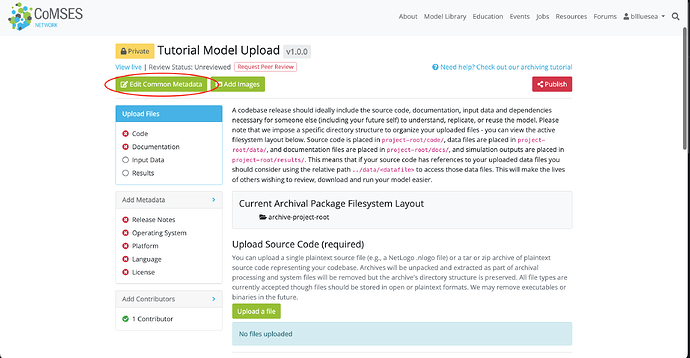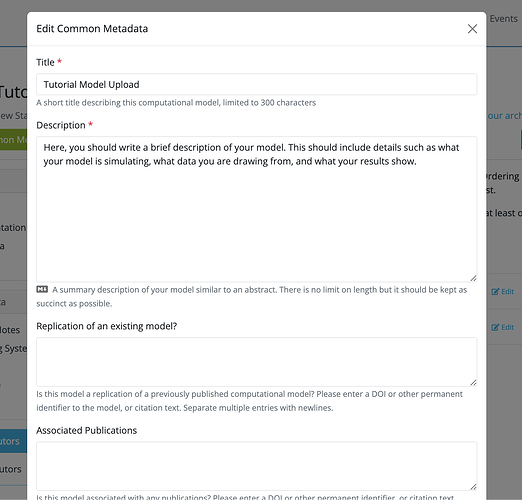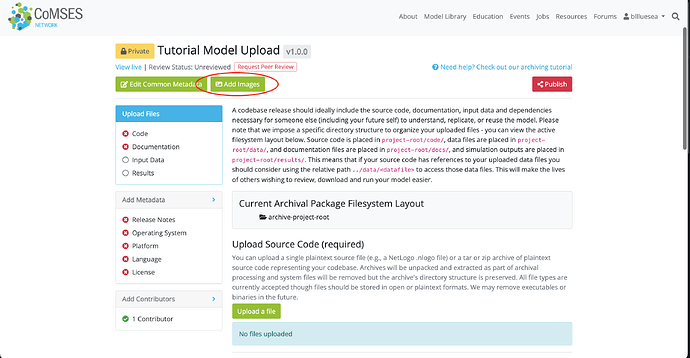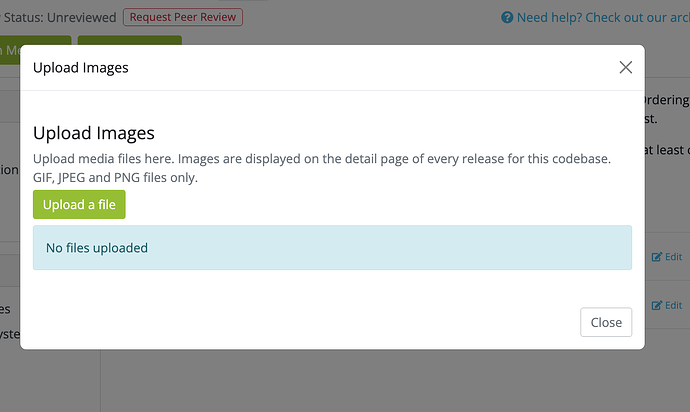Steps to this tutorial:
1. Getting started
2. Uploading your files
3. Adding contributors
4. Adding metadata
5. Final notes
You’re almost ready to publish your model. Here are the last few things to check:
-
The ‘Edit Common Metadata’ and| 'Add Images’ button under your model title allows you to edit the Metadata input that you started with and to add an image to your model publication.
-
This will open a pop-up that contains the Metadata that looks like this:
-
Under the ’ Add Images’ tab, you also have the option to upload a screenshot or some other kind of media to accompany your model. These images will be displayed on the release detail page of every release. We recommend that you upload an affiliated image or screenshot so that other users can see what your model looks like.
-
Clicking on the ‘Add Images’ tab opens a pop up as follows:
-
Once you have uploaded your image, checked that you have uploaded the correct files, inputted the correct metadata, added all your contributors, you are ready to hit the red ‘Publish’ button near the top of the page! Remember that publishing a release cannot be undone, so make sure all of your files are correct.
-
Final notes:
- Publishing a release makes it possible for anyone to view and download it. Once a release is published, the files associated with the release will be frozen and you will no longer be able to add or remove files to the release. You will still be able to edit release metadata, however.
- PEER REVIEW if you are submitting your model for peer review, it is recommended that you leave it private during peer review so that any requested changes to your files and filesystem structures can be made without having to create a new release.
- You will be able to assign a semantic version number to your release at the time that you publish it. CoMSES Net currently uses the semantic versioning standard, which splits a version number into three parts: major, minor and patch. For example, version 2.7.18 has major version 2, minor version 7, and patch version 18. You should increase the major version (leftmost number) if this new release is backwards incompatible with the previous release. You should increase the minor version (middle number) if this release introduced new features but remains backwards compatible. And finally, you should increase the patchversion (rightmost number) if this release only contains bug fixes and remains backwards compatible (sans the bugs of course!).
-
Congratulations, you have successfully uploaded your model to CoMSES Net! Your model is now available for people to view and download.
- In order to receive a DOI your model must pass the CoMSES Net Peer Review process. You can request that your model be peer reviewed by clicking the “Request peer review” button on the right side of the page, underneath your metadata details.
- You can edit your Metadata by visiting your model release page and clicking the ‘Edit metadata’ button. Once your release is published you will not be able to change any of the files associated with the release, so if your code, data and is still in flux, be sure to keep it private until you’re ready to publish!