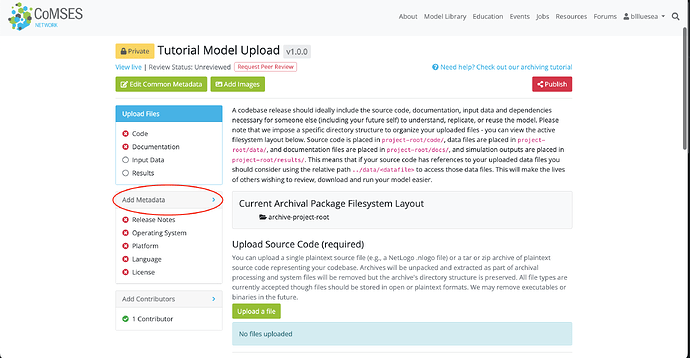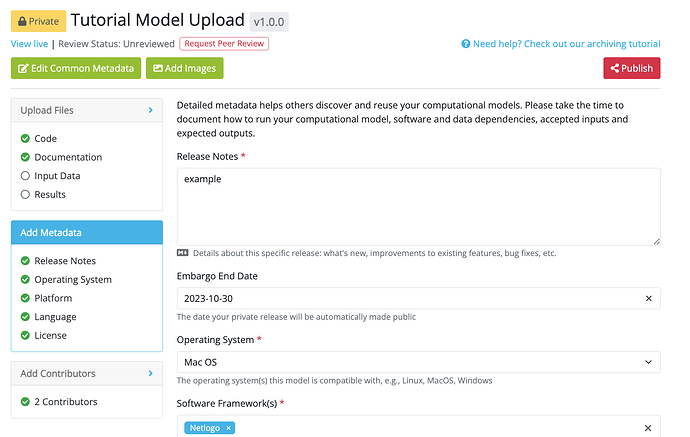Steps to this tutorial:
1. Getting started
2. Uploading your files
3. Adding contributors
4. Inputting metadata
5. Final notes
Add metadata to your model by navigating to the ‘Add Metadata’ tab:
- You will need to fill out a few details about your model.
- Release notes: Add details about how to run your computational model, its software and data dependencies, accepted inputs and expected outputs. If this is an update of a previously uploaded model, please summarize what has changed between the versions.
- Embargo end date: You can place your model in an embargoed state if it is associated with a yet unpublished publication. This means your model will be private until the selected date, after which it will become public.
- Operating system: Enter the operating system on which this model was developed and designed to run. You will be able to select from a drop down list once you start typing.
- Platforms: Here you can list the modeling platforms (if any) that were used in the development of your model. You will be able to select from a drop down list once you start typing.
- License: Please select an open source license to govern use and redistribution of your computational model. If you would like to learn more about how to pick the right license, you can find good information at https://choosealicense.com/
Complete this step by clicking ‘Save and Continue’ at the bottom of the page.
You’re nearly ready! Everything on your checklist should have a green check mark next to it.